Introduction
Hideout for developers-turned-advanced-options-that-is-what- Android Developer Mode is intended for app developers and tech enthusiasts. It provides access to advanced settings, debugging tools, and system features beyond the knowledge of any simple user. Although enabling Developer Options could come in handy, for some reasons, one may want to turn off Developer Mode on Android so he/she does not jeopardize the device by accidental changes or revert to standard settings.
This guide entails everything you need to know about disabling Developer Mode on Android, including step-by-step instructions, troubleshooting, and other information about Android developer options.


What is Developer Mode on Android?
Developer Mode, or Developer Options, is a hidden set of options in Android cellphones that allows the user to access advanced features of the device. Such features include:
- USB debugging
- Advanced animations control
- Background process limitations
- OEM unlocking
- Mock location settings
Most of these options are used by developers to test their applications, some for debugging, while others are for advanced purposes. However, leaving the Developer Mode on when it is of no use could introduce possible security risks to your device and impair its efficiency.
Why You Should Turn Off Developer Mode
For several reasons, developer mode can be disabled on Android devices:
- Security: Security-wise, USB debugging is one of the developer options that should be turned off.
- Prevent Accidental Changes: Accidental modification of advanced interfaces may result in faulty behaviour of applications.
- Restore Normal Device Performance: Tweaks to animation or limiting background processing can adversely counterbalance battery life and speed.
- Above it are developer badges in some Android devices, a minimal notification that briefly appears, “Developer Options Enabled”. This will be gone when you switch it off.
- There is obviously added security and usability on the device.
How to Turn Off Developer Mode on Android
Disabling Developer Mode is a really simple process; here are the detailed steps you must follow:
Method 1: Disabling Developer Mode via Settings
- Open Settings – In your device, launch the Settings app.
- Go to Apps or System – open “Apps” or “System” depending on which device you’re using.
- Find Developer Options – Scroll down until you find Developer Options.
- Turn off Developer Options – You can turn off the switch. Some devices may show a confirmation pop-up.
- Restart Your Device (Optional) – Sometimes it is not necessary to do this, but it’s good just to be sure that the changes are fully effective.
Method 2: Clear Settings App Data
- In the case where toggling it off did not work, or for a complete reset:
- Open Settings – Head to Settings > Apps > Settings.
- Tap Storage & Cache – This option varies between devices and may be nested under Storage.
- Clear Data – Tap Clear Data or Clear Storage.
- Restart Device – Developer Mode will now be disabled, and the menu will disappear.
- Note: This method will reset your settings, so use it judiciously.
Method 3: Disable Developer Mode via Factory Reset
- If it is meant to ensure the removal of Developer Mode and the entire settings:
- Backup Device – A factory reset will wipe all the data.
- Open Settings > System > Reset – Factory Reset or Erase All data is available.
- Confirm Reset – Follow the on-screen instructions.
- The device will reboot – after the reboot, Developer Options will be gone.
- Note: A factory reset should always be considered the last resort when all else fails.
How to Re-enable Developer Mode?
If you want to turn it back on in the future:
Go to Settings > About Phone
Tap Build Number 7 times
Enter your PIN or password if prompted
Developer Mode will be reactivated
Tips for Managing Developer Options Safely
Sound of advanced users, though the approach should be kept safe while using developer options:
- Switch on Unknown Features – Do not change unfamiliar settings.
- Deactivate After Use – If it is for a short time, switch it off once you are done using it.
- Never use public network-connected USB debugging – USB debugging can be hacked when connected to any unknown computers.
- Keep Device Updated Regularly – Security updates cover developer options, too.
Troubleshooting Common Issues
Developer Options Still Showing
Solution: Clear the data of the settings app or restart your device. For certain custom ones, such as Samsung and Xiaomi, resetting system preferences is needed in such cases.
Cannot Disable Developer Mode
Solution: Your phone must have the latest update installed. Apparently, the older versions of Android could not disable Developer Mode directly. In that case, you can clear the data.
USB Debugging Remains Open
Solution: Disabling Developer mode automatically disables USB debugging. If it continues, then check Settings > Developer Options again or re-plug the device.
Why Some Devices Hide Developer Options
Android intentionally hides developer options to prevent normal users from accidentally modifying advanced settings. If you are not familiar with these settings, it’s better to leave them disabled. This is why knowing how to turn off developer mode on Android is crucial for everyday users.
Conclusion
Disabling the developer option on an Android phone is quite easy and ensures a secure and better-working device. However, setting the toggle in the settings, clearing app data, or doing a factory reset does bring advanced options like USB debugging and OEM unlocking back to the off mode.
This guide serves a complete beginner; even they should be able to safely turn off developer mode without altering any other functions for the device. Developer options bring great benefits when troubleshooting and testing apps, but keeping them off should be the rule for the general user.