Introduction
If you’re just starting with web development, it’s important for you to know how to style your web pages. With Cascading Style Sheets (CSS), you can create the appearance and feel of your HTML pages and then use these for some styling purposes. Then, you must properly link CSS files to HTML documents before applying those styles.
In this comprehensive guide from RexterTech—the best website development company in Rajkot-to applying a CSS file to HTML with examples and best practices.
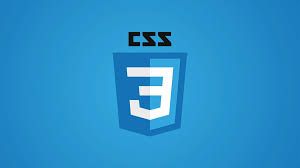
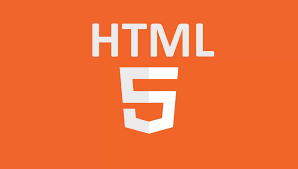
What Is CSS?
CSS (Cascading Style Sheets) is a stylesheet language that controls the design and layout of web pages.
It allows you to:
Change fonts, colors, and spacing
Create responsive layouts
Add animations and transitions
Control how a page looks on different devices
Why Link CSS to HTML?
Linking CSS to your HTML is essential for separating content (HTML) from design (CSS). This helps in:
Improved code organization
Easier maintenance
Cleaner HTML structure
Reusable styles across pages
Methods to Link CSS to HTML
There are three main ways to link or apply CSS to your HTML:
External CSS File
Internal CSS (within a
<style>tag)Inline CSS (within individual elements)
Each method has its use cases, but external CSS is the most efficient and scalable approach.
Linking External CSS
✅ Syntax
<head>
<link rel="stylesheet" href="style.css">
</head>
✅ Steps:
Create an HTML file:
index.htmlCreate a CSS file:
style.cssSave both files in the same folder (or adjust the path accordingly)
Use the
<link>tag inside the<head>section of your HTML
✅ Example:
HTML (index.html)
<!DOCTYPE html>
<html>
<head>
<title>My First Webpage</title>
<link rel="stylesheet" href="style.css">
</head>
<body>
<h1>Welcome to My Website</h1>
</body>
</html>
CSS (style.css)
h1 {
color: blue;
text-align: center;
}Linking Internal CSS
✅ Syntax:
<head>
<style>
body {
background-color: #f4f4f4;
}
</style>
</head>
This is useful for small projects or testing, but not ideal for large-scale development.
Inline CSS Explained
✅ Syntax:
<h1 style="color: red; font-size: 20px;">Hello!</h1>
Inline CSS is added directly to the HTML element. Use it only when needed for quick fixes or single-use styles.
Best Practices for Linking CSS
Always use external CSS for production websites.
Organize your CSS files into a dedicated
css/folder.Avoid inline CSS unless necessary.
Keep your HTML clean by separating content from design.
Minify your CSS files for better performance.
Example Project: Creating a Styled Webpage
✅ HTML:
<!DOCTYPE html>
<html lang="en">
<head>
<meta charset="UTF-8">
<title>Styled Page</title>
<link rel="stylesheet" href="style.css">
</head>
<body>
<h1>Hello, World!</h1>
<p>This is a styled paragraph.</p>
</body>
</html>
✅ CSS (style.css):
body {
font-family: Arial, sans-serif;
margin: 20px;
}
h1 {
color: teal;
}
p {
font-size: 18px;
color: gray;
}
Run the HTML file in your browser, and you’ll see the applied styles instantly.
Final Thoughts
Linking a CSS file to HTML is one of the first steps in creating professional and visually appealing websites. Whether you’re a beginner or someone polishing your skills, mastering this step is crucial for your journey as a developer.
If you’re looking to build a website with proper HTML and CSS structure, RexterTech is here to help. With expertise in frontend and backend development, we ensure your website is both beautiful and functional.