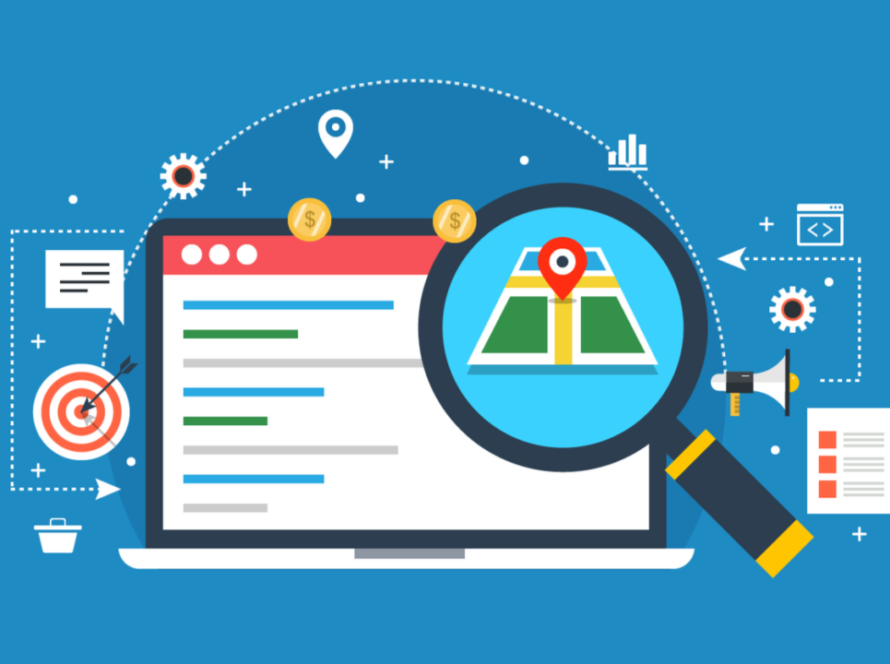Introduction
At RexterTech, we design and build custom solutions—including WordPress sites—that are easy to update and maintain. One key best practice is using a child theme: it lets you customize your site while keeping the parent theme intact, making future updates safe and easy.
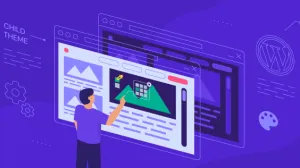
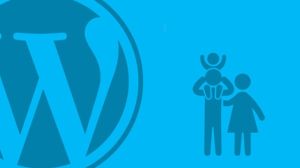
What Exactly Is a Child Theme?
Parent and Child Themes
Parent Theme: A ready-for-use stand-alone theme that contains design files, templates (PHP), stylesheets (CSS), JavaScript, images, and, in some cases, even pre-loaded demo content.
Child Theme: A separate theme directory that exists really as an entry for overriding a given part of a parent theme. The rest is inherited.
The parent theme is a completely furnished house for the child’s renovation plan. Work is done on walls, paint, and furniture, but the structure remains the same.
Why You Should Use One
- New Safety: Parent themes do not overwrite custom CSS or PHP scripts with their updates.
- Maintainability: It helps separate your custom code so that it is more organised and easier to debug.
- Reusability: A child theme could be used for much more than simple websites with just a few settings changed – it could also be used on several sites.
- Staging and Testing: Trial the custom changes on a staging site before going live.
- Fallback Mechanism: When anything happens, WordPress just goes back to the parent behaviour if there is no child file.
When to Use a Child Theme – Real-Life Examples
Here are some real examples where you can find usefulness:
- Styling modifications: Changing the header colour? Shifting margins around? That’s made for CSS in a child theme.
- Template modifications: Do you want a different layout for blog posts or a new sidebar on archives? Copy that file to the child theme and edit.
- Custom functions: Are you looking to add shortcodes, disable comments, or edit the excerpt length? Include it in functions.php.
- Third-party Customisation: Suppose you need to add code to support an external plugin; then just add it to the child functions file so updates would not break.
- Learning Architecture of PHP/WordPress: A great environment for practising without getting your hands dirty in core files.
Step-by-Step: Build a Child Theme by Hand
Let’s roll up our sleeves.
Step 1: Create the Theme Folder
Connect via FTP or File Manager.
Navigate to:
wp-content/themes/Create a new folder:
my-theme-child(use all lowercase, no spaces).
Step 2: style.css – The Theme Header
Create an style.css Inside your child’s folder with this:
/*
Theme Name: MyTheme Child
Theme URI: https://www.rextertech.com/mytheme-child
Description: A child theme for MyTheme.
Author: RexterTech
Author URI: https://www.rextertech.com
Template: mytheme
Version: 1.0.0
Text Domain: mytheme-child
*/
Template:must exactly match the parent theme folder name.The rest is descriptive metadata—useful in Appearance → Themes.
Step 3: functions.php – Enqueue Parent + Child Styles
Next, create functions.php:
<?php
function rt_child_enqueue_styles() {
// Enqueue parent style
wp_enqueue_style('mytheme-parent-style', get_template_directory_uri() . '/style.css');
// Enqueue child style, loaded after parent
wp_enqueue_style(
'mytheme-child-style',
get_stylesheet_uri(),
array('mytheme-parent-style'),
wp_get_theme()->get('Version')
);
}
add_action('wp_enqueue_scripts', 'rt_child_enqueue_styles');What’s happening:
We load the parent CSS first, then the child’s, so your styles override.
Using dependencies (
array('mytheme-parent-style')) ensures correct load order.We pull the version number from the child theme — helpful for cache-busting.
Step 4: Activate the Child Theme
In WP Dashboard, go to Appearance → Themes.
You should see MyTheme Child listed.
Click Activate.
Your site looks identical to before, because everything is inherited. Now you’re ready to customise.
Step 5: Customize Safely
To override a template: Copy the corresponding file from the parent (e.g.,
header.php) into the child folder, then edit.To tweak CSS only: Add your changes to
style.css.To run PHP tweaks: Add your custom code to
functions.php.To add assets (JS, images): Create an
assetsfolder inside child and enqueue them infunctions.php.
Create a Child Theme With a Plugin
Prefer the plugin-ready setup? This might help:
- Child Theme Wizard: Step-by-step wizard.
- WP Child Theme Generator: I love the UI and basic functions.
- Create Block Theme (For Block-Based Themes) – perfect for full-site editing.
- Plugins handle creating folders, setting up files, and enqueuing methods. You name them, press a button, and that’s it; ideal for beginners.
Migrating Custom Code from Parent
Have you already modified the parent directly? Move everything to a child theme now:
- Transfer all CSS styles to mytheme-child/style.css.
- Transfer modified template files into mytheme-child/, creating the folder structure as necessary.
- Next, transfer custom PHP code from the parent’s functions.php to that of the child theme.
- Test in increments, activate the child theme, view the site, and check that everything works.
- When you’re happy with all that, remove the code from the parent so you can maintain separation.
How RexterTech Helps
RexterTech provides the following services:
- Custom child themes that are quick, secure, and easily updatable.
- Migration of child codes to parent codes if a website gets modified in any other way.
- Evaluating through design reviews when a child theme is best versus creating a new full theme.
- Staging and version control setup that does not interrupt the user experience with updates.
Summary
Creating a child theme is an easy way to customize WordPress safely. By copying what you need and loading styles and scripts correctly, you can build a site that stays clean, update-proof, and easy to maintain.